Step 1: Choose your Maple resolution
To start, you have 3 main options for Phoenix's internal resolution. OG, HD, or Widescreen HD. I) OG (800x600) - mainly for the nostalgic feel, you'll be very zoomed-in. II) HD (1024x768) - the highest resolution that Phoenix natively supports. III) WSHD (1366x768) - the widescreen version of HD, you can practically see the whole map!
Now, right-click the "Phoenix.ini" file in your Phoenix folder, and choose "Edit".
I) Make sure "WindowMode" is set to 1. II) Fill in your choice from above for "ScreenWidth" and "ScreenHeight".
Ex: (ScreenWidth=800, ScreenHeight=600, etc.)
III) File -> Save (Ctrl+S)
Step 2: Download ShiftWindow (3rd party) Link: [http://grismar.net/shiftwindow/]
Step 3: Create file for easy access I) Open ShiftWindow II) File -> Save As (F12) III) Name it whatever, save it where you can easily run it.
Step 4: Fill in details depending on your resolution
First, check the "Window Title" textbox and fill in the text "Phoenix: Remastered Edition" OR open Phoenix, then click the "Grab ..." button and choose it from the list.
Next, check the "Coordinates" option. You will only change the "Width" and "Height" textboxes.
Although, make sure the "Left (X)" and "Top (Y)" textboxes are set to 0.
From here there's an endless amount of resolutions you can choose from; here's some common ones:
720p OG/HD: 960x720 WSHD: 1280x720
1080p OG/HD: 1440x1080 WSHD: 1920x1080
4K OG/HD: 2880x2160 WSHD: 3840x2160
Now, fill in the "Width" and "Height" textboxes in ShiftWindow with your choice from above.
Make sure to File -> Save (Ctrl+S).
Done Whenever you want to change Phoenix's resolution, open the file up and hit the "Trigger it" button.
You can play around with the values to fit your needs.
ENJOY! :]
WARNING:
This only works once you are on a character in-game. It does not work properly on the login screen, nor the cash shop.
Upon entering the cash shop, the resolution will reset, and you'll need to "Trigger it" again once you leave the cash shop.